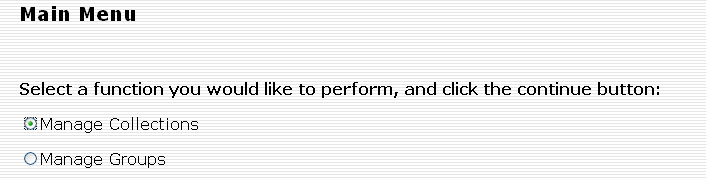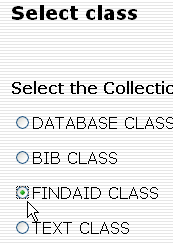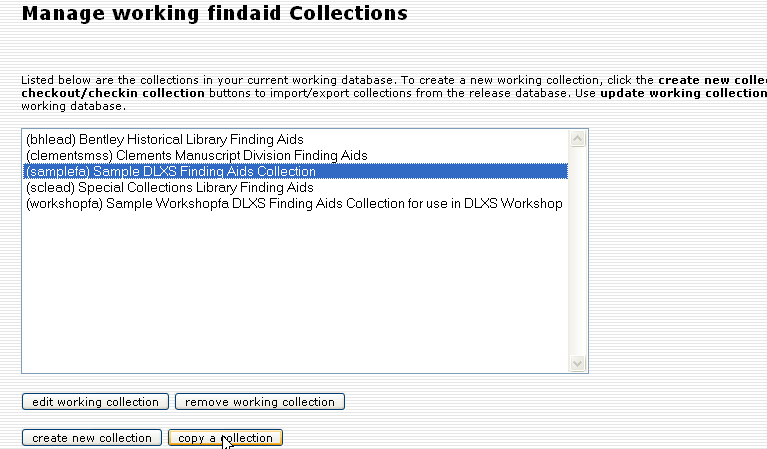Mounting the Collection Online
From DLXS Documentation
(→Create a browse page) |
(→Try It Out) |
||
| Line 134: | Line 134: | ||
=== Try It Out === | === Try It Out === | ||
| - | + | <nowiki>http://$DLXSROOT/cgi/f/findaid/findaid-idx?c=workshopfa</nowiki> | |
[[#top|Top]] | [[#top|Top]] | ||
Revision as of 18:29, 14 September 2007
Main Page > Mounting Collections: Class-specific Steps > Mounting a Finding Aids Collection > Mounting the Collection Online
These are the final steps in deploying an Findaid Class collection online. Here the Collection Manager will be used to create and edit a Collection Database entry for workshopfa . The Collection Manager will also be used to check the Group Database. Finally, we need to work with the collection map and the set up the collection's web directory.
Contents |
Create and edit an entry in the Collection Database for your collection with CollMgr
Each collection has a record in the collection database that holds collection specific configurations for the middleware. CollMgr (Collection Manager) is a web based interface to the collection database that provides functionality for editing each collection's record. Collections can be checked-out for editing, checked-in for testing, and released to production. In general, a new collection needs to have a CollMgr record created from scratch before the middleware can be used.
Step 1. Create a workshopfa Collmgr entry by copying from samplefa.
A. Login to Collmgr. The URL should be:
http://path_to_cgi/cgi/c/collmgr
The collmgr page is usually set up to use apache basic authorization. The username and password should have been set up when you set up your virtual host in apache. (sample apache virtual host )
B. Select Manage Collections:Findaid Class:
C. Select samplefa and click on "copy a collection" (Note: In the image below workshopfa already exists, but in your clean install it will not exist)
D. Enter your collection id (workshopfa)
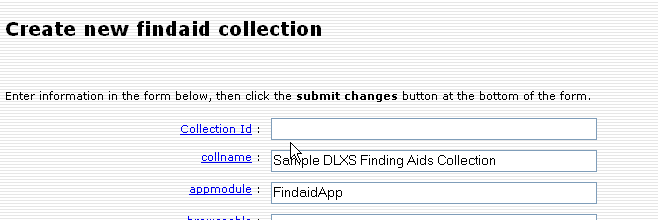
E. Change all occurances of "samplefa" to "workshopfa" For example in the section below the webdir should be changed from "s/samplefa" to "w/workshopfa" (And you need to copy and rename the appropriate files from $DLXSROOT/web/s/samplefa to $DLXSROOT/web/w/workshopfa)
WARNING! If you forget to change one of the entries it can lead to very confusing results. For example if you forget to change the "dd" file entry from "/idx/s/samplefa/samplefa.dd" to /idx/w/workshopfa/workshopfa.dd", the middleware will try to search the samplefa collection but all the rest of the configuration information will point to workshopfa, which will result in erratic behavior and potentially confusing error messages.
F. Change the entry for the subclassmodule from "/FindaidClass/SamplefaFC" to "FindaidClass". This means that this collection will use the default FindaidClass.pm instead of the SampleFC subclass. (Unless you want to subclass Findaid Class in which case you would replace "SamplefaFC with the name of your collection-specific subclass)
G. Set the containerdepth field to the depth of containers in your collection
For example if you have levels c01 to c05 set the containerdepth to 5. You can use the xpat command {ddinfo regionnames} to look at your data and look for the highest c level to determine what number to put here.
xpatu $DLXSROOT/idx/s/samplefa/samplefa.dd
?>> {ddinfo regionnames}
If you have containerdepth set to a number that is higher than what is in your data, xpat will try to search for the missing c0x level elements and will produce errors. This can occur whenever xpat tries to query the 'c0xheads" fabricated region. For example we set the continer depth to 7 for the samplefa collection (the samplefa collection only has c01-c06) and then got the following error message when we tried to view a kwic (search terms in context) view for the Post Family Papers in our web browser:
Message: Query error in samplefa, samplefa.dd, query=pr.region.c0xhead (region "c0xhead" ^ ( region "c07" incl *detailslicesearch ));, Error=No information for region c07 in the data dictionary. syntax error before: ))
You will also probably want to edit:
- fields related to the dynamic browse page (See Create a browse page)
- fields related to searching and sorting in the user interface: regionsearch, termsearch, sortfields (Note that these need to match the entries in your map file
More Documentation
Review the Groups Database Entry with CollMgr
Another function of CollMgr allows the grouping of collections for cross-collection searching. Any number of collection groups may be created for Findaid Class. Findaid Class supports a group with the groupid "all". It is not a requirement that all collections be in this group, though that's the basic idea. Groups are created and modified using CollMgr.
Make Collection Map
Collection mapper files exist to identify the regions and operators used by the middleware when interacting with the search forms. Each collection will need one, but most collections can use a fairly standard map file, such as the one in the samplefa collection. The map files for all Findaid Class collections are stored in $DLXSROOT/misc/f/findaid/maps
You can find an example map file for the sample finding aids collection at DLXSROOT/misc/f/findaid/maps/samplefa.map. Rather than modifying this file, you should copy it so that you always have a blank copy to which to refer.
You can use the following commands to copy the samplefa.map file to use as a basis for your collection:
cd $DLXSROOT/misc/f/findaid/maps cp samplefa.map workshopfa.map
Map files contain mapped items where one term or name for the item is mapped to another term or name. For example, a term used by an HTML form to refer to a searchable region (e.g., "entire finding aid") can be mapped to an XPAT searchable region (e.g., EAD). For more general background on map files, see [DLXS Map Files.]
Currently, the format of the map files is XML and each collection map file conforms to a simple DTD (we have considered implementation of other possible ways of mapping terms, such as a database where one could map from one column's data to another). The middleware reads the map file into a TerminologyMapper object after which the CGI program can at any time request of the object the mappings for terms. Each mapped item and its various terms are contained within a <MAPPING> element.
Each mapping element in a map file consists of the following:
- label
- This element determines what will display in the user's browser when constructing searches. It must match the value used in the collmgr. (See step 2.)
- synthetic
- This element contains the variable name as it is used in the cgi.
- native
- The "native" element provides an appropriate XPAT search that the system will use to discover the appropriate content. The search may be simple (e.g., region EADID) or complex (e.g., ((region DID within region ARCHDESC) not within region DSC))
- nativeregionname
- The element name itself, as it is indexed, without terms used in the XPAT search.
Map files take language that is used in the forms and translates it into language for the cgi and for XPAT. For example, if you want your users to be able to search within names, you need to add a mapping for how you want headings and categories to appear in the search interface (case is important, as is pluralization!), how the cgi variable is set (usually in all caps, and not stepping on an existing variable), and how XPAT will identify and retrieve this natively (in XPAT search language). The first part of the map file is operator mapping, for the form, the cgi, and XPAT, and the second part is for region mapping. You might note that some of the fields that are defined in the map file correspond to some of the fabricated regions. Note: The larger the map file, the slower your site will run, so you don’t necessarily want to map everything, such as variations of singular and plural fields.
More Documentation
Set Up the Collection's Web Directory
Each collection may have a web directory with custom Cascading Style Sheets, interface templates, graphics, and javascript. The default is for a collection to use the web templates at $DLXSROOT/web/f/findaid. Of course, collection specific templates and other files can be placed in a collection specific web directory, and it is necessary if you have any customization at all. DLXS Middleware uses [../ui/index.html#fallback fallback] to find HTML related templates, chunks, graphics, js and css files.
For a minimal collection, you will want two files: index.html and FindaidClass-specific.css.
mkdir -p $DLXSROOT/web/w/workshopfa cp $DLXSROOT/web/s/samplefa/index.html $DLXSROOT/web/w/workshopfa/index.html cp $DLXSROOT/web/s/samplefa/findaidclass-specific.css $DLXSROOT/web/w/workshopfa/findaidclass-specific.css
As always, we'll need to change the collection name and paths. You might want to change the look radically, if your HTML skills are up to it.
Note that the browse link on the index.html page is hard-coded to go to the samplefa hard-coded browse.html page. You may want to change this to point to a dynamic browse page (see below). The url for the dynamic browse page is ".../cgi/f/findaid/findaid-idx?c=workshopfa;page=browse".
If you would prefer a dynamic home page, you can copy and modify the home.xml and home.xsl files from $DLXSROOT/web/f/findaid/. Note that they are currently set up to be the home page for all finding aids collections, so you will have to do some considerable editing. However they contain a number of PIs that you may find useful. In order to have these pages actually be used by DLXS, they have to be present in your $DLXSROOT/web/w/workshopfa/ directory and there can't be an index.html page in that directory. The easiest thing to do, if you have an existing index.html page is to rename it to "index.html.foobar" or something.
Create a browse page
See the documentation: http://www.dlxs.org/docs/13/collmeta/browse.html
Try It Out
http://$DLXSROOT/cgi/f/findaid/findaid-idx?c=workshopfa