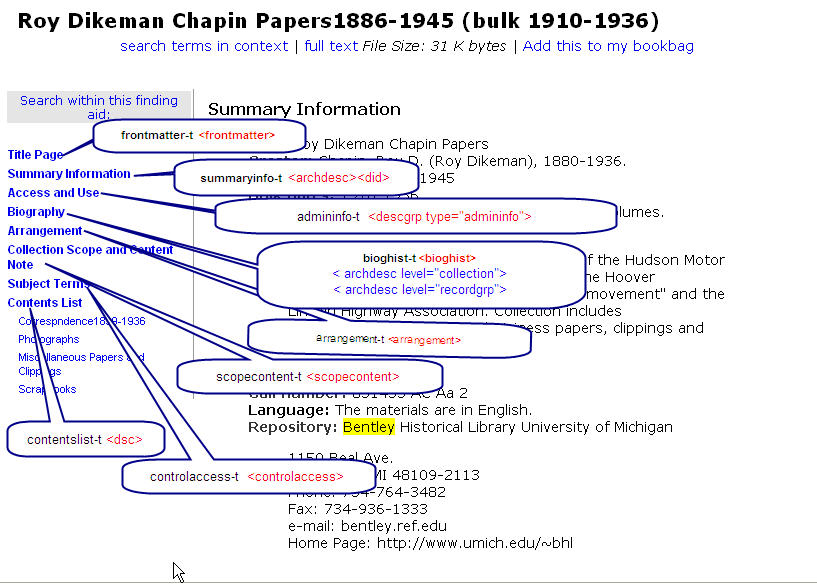Mounting a Finding Aids Collection
From DLXS Documentation
| Line 329: | Line 329: | ||
==[[Building the Index]]== | ==[[Building the Index]]== | ||
| - | |||
==[[Working with Fabricated Regions in Findaid Class]]== | ==[[Working with Fabricated Regions in Findaid Class]]== | ||
| Line 391: | Line 390: | ||
====Changing the Bioghist labels to use the appropriate <head> elemements==== | ====Changing the Bioghist labels to use the appropriate <head> elemements==== | ||
| - | ==Mounting the Collection Online== | + | ==[[Mounting the Collection Online]]== |
| - | |||
| - | |||
| - | |||
| - | |||
| - | |||
| - | |||
| - | |||
| - | |||
| - | |||
| - | |||
| - | |||
| - | |||
| - | |||
| - | |||
| - | |||
| - | |||
| - | |||
| - | |||
| - | |||
| - | |||
| - | |||
| - | |||
| - | |||
| - | |||
| - | |||
| - | |||
| - | |||
| - | |||
| - | |||
| - | |||
| - | |||
| - | |||
| - | |||
| - | |||
| - | |||
| - | |||
| - | |||
| - | |||
| - | |||
| - | |||
| - | |||
| - | |||
| - | |||
| - | |||
| - | |||
| - | |||
| - | |||
| - | |||
| - | |||
| - | |||
| - | |||
| - | |||
| - | |||
| - | |||
| - | |||
| - | |||
| - | |||
| - | |||
| - | |||
| - | |||
| - | |||
| - | |||
| - | |||
| - | |||
| - | |||
| - | |||
| - | |||
| - | |||
| - | |||
| - | |||
| - | |||
| - | |||
| - | |||
| - | |||
| - | |||
| - | |||
| - | |||
| - | |||
| - | |||
| - | |||
| - | |||
| - | |||
| - | |||
| - | |||
| - | |||
| - | |||
| - | |||
| - | |||
| - | |||
| - | |||
| - | |||
| - | |||
| - | |||
| - | |||
| - | |||
| - | |||
| - | |||
| - | |||
| - | |||
| - | |||
| - | |||
| - | |||
| - | |||
| - | |||
| - | |||
| - | |||
| - | |||
| - | |||
| - | |||
| - | |||
| - | |||
| - | |||
| - | |||
| - | |||
| - | |||
| - | |||
| - | |||
| - | |||
| - | |||
| - | |||
| - | |||
| - | |||
| - | |||
| - | |||
| - | |||
| - | |||
| - | |||
| - | |||
| - | |||
| - | |||
| - | |||
| - | |||
| - | |||
| - | |||
| - | |||
| - | |||
==Troubleshooting== | ==Troubleshooting== | ||
Revision as of 13:27, 14 September 2007
Main Page > Mounting Collections: Class-specific Steps > Mounting a Finding Aids Collection
This topic describes how to mount a Findaid Class collection.
Workshop materials are located at http://www.dlxs.org/training/workshop200707/findaidclass/fcoutline.html
Overview
To mount a Finding Aids Collection, you will need to complete the following steps:
- Prepare your data and set up a directory structure
- Validate and normalize your data
- Build the Index
- Mount the collection online
Examples of Findaid Class implementations and practices
This section contains links to public implementations of DLXS Findaid Class as well as documentation on workflow and implementation issues. If you are a member of DLXS and have a collection or resource you would like to add, or wish to add more information about your collection, please edit this page.
- University of Michigan, Bentley Historical Library Finding Aids
- Out-of-the-box DLXS 13 implementation.
- Overview of Bentley's workflow process for Finding Aids
- See also the links in Practical EAD Encoding Issues for background on the Bentley EAD workflow and encoding practices
- Unversity of Tennesee Special Collections Libraries
- DLXS Findaid Class version ?
- University of Pittsburgh, Historic Pittsburgh Finding Aids
- DLXS Findaid Class version ?
- Background on Pittsburgh Finding Aids workflow
- University of Wisconsin, Archival Resources in Wisconsin: Descriptive Finding Aids
- DLXS Findaid Class version ?
- University of Minnesota Libraries, Online Finding Aids
- DLXS Findaid Class version ?
- Getty Research Institute Special Collections Finding Aids
- Heavily customized DLXS11a. Background on Getty customization and user interface changes to DLXS
- J. Paul Getty Trust Institutional Archives Finding Aids
- Heavily customized DLXS11a.
Overview of Data Preparation and Indexing Steps
Data Preparation
- Validate the files individually against the EAD 2002 DTD
make validateeach
- Concatenate the files into one larger XML file
make prepdocs
- Validate the concatenated file against the dlxsead2002 DTD:
make validate
- Normalize the concatenated file.
make norm
- Validate the normalized concatenated file against the dlxsead2002 DTD
make validate
The end result of these steps is a file containing the concatenated EADs wrapped in a <COLL> element which validates against the dlxsead2002 and is ready for indexing:
<COLL>
<ead><eadheader><eadid>1</eadid>...</eadheader>... content</ead>
<ead><eadheader><eadid>2</eadid>...</eadheader>... content</ead>
<ead><eadheader><eadid>3</eadid>...</eadheader>... content</ead>
</COLL>
WARNING! If there are extra characters or some other problem with the part of the program that strips out the xml declaration and the doctype declaration the file will end up like:
<COLL>
baddata<ead><eadheader><eadid>1</eadid>...</eadheader>... content</ead>
baddata<ead><eadheader><eadid>2</eadid>...</eadheader>... content</ead>
baddata<ead><eadheader><eadid>3</eadid>...</eadheader>... content</ead>
</COLL>
In this case you will get "character data not allowed" or similar errors during the make validate step. You can troubleshoot by looking at the concatenated file and/or checking your original EADs.
Indexing
- make singledd indexes words for texts that have been concatenated into on large file for a collection.
- make xml indexes the XML structure by reading the DTD. Validates as it indexes.
- make post builds and indexes fabricated regions based on the XPAT queries stored in the workshopfa.extra.srch file.
Working with the EAD
EAD 2002 DTD Overview
These instructions assume that you have already encoded your finding aids files in the XML-based EAD 2002 DTD. If you have finding aids encoded using the older EAD 1.0 standard or are using the SGML version of EAD2002, you will need to convert your files to the XML version of EAD2002. When converting from SGML to XML a number of character set issues may arise. See Data Conversion and Preparation: Unicode,XML, and Normalization
Resources for converting from EAD 1.0 to EAD2002 and/or from SGML EAD to XML EAD are available from:
- The Society of American Archivists EAD Tools page:http://www.archivists.org/saagroups/ead/tools.html
- Library of Congress EAD conversion toolshttp://lcweb2.loc.gov/music/eadmusic/eadconv12/ead2002_r.html
Other good sources of information about EAD encoding practices and practical issues involved with EADs are:
- Library of Congress EAD page http://www.loc.gov/ead/ (This is the home of the EAD standard
- EAD2002 tag library http://www.loc.gov/ead/tglib/index.html
- The Society of American Archivists EAD Help page: http://www.archivists.org/saagroups/ead/
- Various EAD Best Practice Guidelines listed on the Society of American Archivists EAD essentials page: http://www.archivists.org/saagroups/ead/essentials.html (the links to BPGs are at the bottom of the page)
- The EAD listserv http://listserv.loc.gov/listarch/ead.html
Practical EAD Encoding Issues
The EAD standard was designed as a loose standard in order to accommodate the large variety in local practices for paper finding aids and make it easy for archives to convert from paper to electronic form. As a result, conformance with the EAD standard still allows a great deal of variety in encoding practices.
The DLXS software is primarily designed as a system for mounting University of Michigan collections. In the case of finding aids, the software has been designed to accommodate the encoding practices of the Bentley Historical Library. The more similar your data and setup is to the Bentley’s, the easier is will be to integrate your finding aids collection with DLXS. If your practices differ significantly from the Bentley’s, you will probably need to do some preprocessing of your files and/or make changes to DLXS.
More information on the Bentley's encoding practices and workflow:
- Overview of Bentley's workflow process for Finding Aids http://bentley.umich.edu/EAD/eadproj.htm
- Description of Bentley Finding Aids and their presentation on the web http://bentley.umich.edu/EAD/findaids.htm
- Bentley MS Word EAD templates and macros http://bentley.umich.edu/EAD/bhlfiles.htm
- Description of EAD tags used in Bentley EADs http://bentley.umich.edu/EAD/bhltags.htm
Types of changes to accomodate differing encoding practices and/or interface changes
- Custom preprocessing
- Add dummy EAD to data
- Modify prep scripts (Makefile, preparedocs.pl, validateeach.csh)
- Modify *inp files (DOCTYPE declarations and entities)
- Modify fabricated regions (*.extra.srch)
- Modify CollMgr entries
- Modify findaidclass.cfg (change table of contents sections)
- Subclass FindaidClass.pm
- Modify XSL
- Modify XML templates
- Modify CSS
Specific Encoding Issues
There are a number of encoding issues that may affect the data preparation, indexing, searching, and rendering of your finding aids. Some of them are:
- Preprocessing and Data Prep issues
- <eadid> should be less than about 20 characters in length
- Attribute ids must be unique within the entire collection
- If you use attribute ids and corresponding targets within your EADs preparedocs.pl may need to be modified.
- Character Encoding issues
- UTF-8 Byte Order Marks (BOM) should be removed from EADs prior to concatenation
- XML processing instructions should be removed from EADs prior to concatenation
- Multiline DOCTYPE declarations are currently not properly handled by the data prep scripts (There is a patch available to fix this problem: http://www.dlxs.org/products/archive-by-CDROM/13/Patches/24August2007/ )
- If your DOCTYPE declaration contains entities, you need to modify the appropriate *inp files accordingly (An example is included in the patch samplefa.text.entity.example.inp )
- Out-of-the-box <dao> handling may need to be modified for your needs
- Fabricated region issues (some of these involve XSL as well)
- If your <unititle> element precedes your <origination> element in the top level <did>, you will have to modify the maintitle fabricated region query in *.extra.srch See Troubleshooting:Title of Finding Aid does not show up
- If you do not use a <frontmatter> element, you will either have to either a) create and populate frontmatter elements in your EADs manually, or b) run your EADs through some preprocessing XSL to create and populate frontmatter elements, or c) you will have to create a fabricated region to provide an appropriate "Title Page" region based on the <eadheader> and you may also need to change the XSL and/or subclass FindaidClass to change the code that handles the Title Page region.
- Table of Contents and Focus Region issues
- If you do not use a <frontmatter> element you may have to make the changes mentioned above to get the title page to show in the table of contents and when the user clicks on the "Title Page" link in the table of contents
- If your encoding practices for <biohist> differ from the Bentley's, you may need to make changes in findaidclass.cfg or create a subclass of FindaidClass and override FindaidClass:: GetBioghistTocHead, and/or change the appropriate XSL files.
- If you want <relatedmaterial> and/or <separatedmaterial> to show up in the table of contents (TOC) on the left hand side of the Finding Aids, you may have to modify findaidclass.cfg and make other modifications to the code. This also applies if there are other sections of the finding aid not listed in the out-of-the-box findaidclass.cfg %gSectHeadsHash.
- See also Customizing Findaid Class: Working with the table of contents
- XSL issues
- If you have encoded <unitdate>s as siblings of <unittitle>s, you may have to modify the appropriate XSL templates.
- If you want the middleware to use the <head> element for labeling sections instead of the default hard-coded values in findaidclass.cfg, you may need to change fabricated regions and/or make changes to the XSL and/or possibly modify findaidclass.cfg or subclass FindaidClass.
Findaid Class Behaviors Overview
Preparing Data and Directories
Set Up Directories and Files for Data Preparation
You will need to set up a directory structure where you plan to store your EAD2002 XML source files, your object files (used by xpat for indexing), index files (including region index files)and other information such as data dictionaries, and files you use to prepare your data.
The convention used by DLXS is to use subdirectories named with the first letter of the collection id and the collection name:$DLXSROOT/xxx/{c}/{coll}/ where $DLXSROOT is the "tree" where you install all DLXS components, {c} is the first letter of the name of the collection you are indexing, and {coll} is the collection ID of the collection you are indexing. For example, if your collection ID is "bhlead" and your DLXSROOT is "/l1", you will place the Makefile in /l1/bin/b/bhlead/ , e.g., /l1/bin/b/bhlead/Makefile. See the DLPS Directory Conventions section and Workshop discussion of Directory Conventionsfor more information.
When deciding on your collection id consider that it needs to be unique across all classes to enable cross-collection searching. So you don't want both a text class collection with a collid of "my_coll" and a finding aid class collection with a collection id of "my_coll". You will also probably want to make your collection ids rather short and make sure they don't contain any special characters, since they will also be used for sub-directory names.
Note that the Makefile we provide along with most of the data preparation scripts supplied with DLXS assume this directory structure.
We recommend you use the following directory structure:
- Store specialized scripts for preparing and/or preprocessing your collection and its Makefile in $DLXSROOT/bin/{c}/{coll}/ where $DLXSROOT is the "tree" where you install all DLXS components, {c} is the first letter of the name of the collection you are indexing, and {coll} is the collection ID of the collection you are indexing. For example, if your collection ID is "bhlead" and your DLXSROOT is "/l1", you will place the Makefile in /l1/bin/b/bhlead/ , e.g., /l1/bin/b/bhlead/Makefile. See the DLPS Directory Conventions section for more information.
- Store your source finding aids in $DLXSROOT/prep/{c}/{coll}/data/.
- Store any DTDs, doctype, and files for preparing your data in $DLXSROOT/prep/{c}/{coll}/. Unlike the contents of other directories, everything in prep should be expendable when actually running the indexes.
- After running all the targets in the Makefile, the finalized, concatenated XML file for your finding aids collection will be created in $DLXSROOT/obj/{c}/{coll}/ , e.g., /l1/obj/b/bhlead/bhlead.xml.
- Store index, region, data dictionary, and init files in $DLXSROOT/idx/{c}/{coll}/ , e.g., /l1/idx/b/bhlead/bhlead.idx. These will be updated as the index related targets in the Makefile are run. See the XPAT documentation for more on these types of files.
Fixing paths
The installation script should have changed all instances of /l1/ to your $DLXSROOT and all bang prompts "#!/l/local/bin/perl" to your location of perl. However, you may wish to check the following scripts:
- $DLXSROOT/bin/f/findaid/output.dd.frag.pl
- $DLXSROOT/bin/f/findaid/inc.extra.dd.pl
- $DLXSROOT/bin/s/samplefa/preparedocs.pl
If you use the Makefile in $DLXSROOT/bin/s/samplefa you should check that the paths in the Makefile are correct for the locations of xpat, oxs, and osgmlnorm as installed on your system. These are the Make varibles that should be checked:
- XPATBINDIR
- OSX
- OSGMLNORM
Step by step instructions for setting up Directories for Data Preparation
You can use the scripts and files from the sample finding aids collection "samplefa" as a basis for creating a new collection. In the instructions that follow you would use /{c}/{coll} instead of /w/workshopfa where {c} is the first letter of your collection id and {coll} is your collection id. So for example if your collection id was mycoll instead of
cp $DLXSROOT/prep/s/samplefa/samplefa.extra.srch $DLXSROOT/prep/w/workshopfa/workshopfa.extra.srch
you would do
cp $DLXSROOT/prep/s/samplefa/samplefa.extra.srch $DLXSROOT/prep/m/mycoll/mycoll.extra.srch
This documentation will make use of the concept of the $DLXSROOT, which is the place at which your DLXS directory structure starts. We generally use /l1/.
To check your $DLXSROOT, type the following command at the command prompt:
echo $DLXSROOT
The prep directory under $DLXSROOT is the space for you to take your encoded finding aids and "package them up" for use with the DLXS middleware. Create your basic directory $DLXSROOT/prep/w/workshopfa and its data subdirectory with the following command:
mkdir -p $DLXSROOT/prep/w/workshopfa/data
Move into the prep directory with the following command:
cd $DLXSROOT/prep/w/workshopfa
This will be your staging area for all the things you will be doing to your EADs, and ultimately to your collection. At present, all it contains is the data subdirectory you created a moment ago. Unlike the contents of other collection-specific directories, everything in prep should be ultimately expendable in the production environment.
Copy the necessary files into your data directory with the following commands:
cp $DLXSROOT/prep/s/samplefa/data/*.xml $DLXSROOT/prep/w/workshopfa/data/.
We'll also need a few files to get us started working. They will need to be copied over as well, and also have paths adapted and collection identifiers changed. Follow these commands:
cp $DLXSROOT/prep/s/samplefa/validateeach.csh $DLXSROOT/prep/w/workshopfa/. cp $DLXSROOT/prep/s/samplefa/samplefa.xml.inp $DLXSROOT/prep/w/workshopfa/workshopfa.xml.inp cp $DLXSROOT/prep/s/samplefa/samplefa.text.inp $DLXSROOT/prep/w/workshopfa/workshopfa.text.inp mkdir -p $DLXSROOT/obj/w/workshopfa mkdir -p $DLXSROOT/bin/w/workshopfa cp $DLXSROOT/bin/s/samplefa/preparedocs.pl $DLXSROOT/bin/w/workshopfa/. cp $DLXSROOT/bin/s/samplefa/Makefile $DLXSROOT/bin/w/workshopfa/Makefile
(If you have installed the Release 13 August 24th patch substitute these instructions)
Now you'll need to edit these files to ensure that the paths match your $DLXSROOT and that the collection name is workshopfa instead of samplefa.
STOP!! Make sure you edit the files before going to the next steps!!
Make sure you change these files:
- $DLXSROOT/prep/w/workshopfa/validateeach.csh
- $DLXSROOT/bin/w/workshopfa/Makefile (see below for details)
You can run this command to check to see if you forgot to change samplefa to workshopfa:
grep "samplefa" $DLXSROOT/bin/w/workshopfa/* $DLXSROOT/prep/w/workshopfa/* |grep -v "#"
With the ready-to-go ead2002 encoded finding aids files in the data directory, we are ready to begin the preparation process. This will include:
- Validating the files individually against the EAD 2002 DTD
- concatenating the files into one larger XML file
- validating the concatenated file against the dlxsead2002 DTD
- "normalizing" the concatenated file.
- validating the normalized concatenated file against the dlxsead2002 DTD
These steps are generally handled via the Makefile in $DLXSROOT/bin/s/samplefa which we have copied to $DLXSROOT/bin/w/workshopfa. Example Makefile.
Make sure you changed your copy of the Makefile to reflect
/w/workshopfa instead of /s/samplefa. You will want to change lines 2 and 3 accordingly
1 2 NAMEPREFIX = samplefa 3 FIRSTLETTERSUBDIR = s
Tip: Be sure not to add any space after the workshopfa or w. The Makefile ignores space immediately before and after the equals sign but treats all other space as part of the string. If you accidentally put a space after the FIRSTLETTERSUBDIR = s , you will get an error like "[validateeach] Error 127" If you look closely at the first line of what the Makefile reported to standard output (see below) you will see that instead of running the command:
/l1/workshop/tburtonw/dlxs/prep/w/workshopfa/validateeach.csh
which just calls the validateeach c-shell script
it tried to run a directory name: "/l1/workshop/tburtonw/dlxs/prep/w" with the argument "/workshopfa/validateeach.csh" which does not make sense
% make validateeach /l1/workshop/tburtonw/dlxs/prep/w /workshopfa/validateeach.csh make: execvp: /l1/workshop/tburtonw/dlxs/prep/w: Permission denied make: [validateeach] Error 127 (ignored)
Further note on editing the Makefile: If you modify or write your own Make targets, you need to make sure that a real "tab" starts each command line rather than spaces. The easiest way to check for these kinds of errors is to use "cat -vet Makefile" to show all spaces, tabs and newlines
You should make sure you thate $DLXSROOT, and the locations of the various binaries to have been changed to match your installation.
- Change $DLXSROOT /l1/ to your $DLXSROOT on every line that uses it
- Change XPATBINDIR = /l/local/bin/ to the location of the xpat binary in your installation
- Change the location of the osx binary from
OSX = /l/local/bin/osx to the location in your installation
- Change the location of the osgmlnorm binary from
OSGMLNORM = /l/local/bin/osgmlnorm to the location in your installation
Tip: oxs and osgmlnorm are installed as part of the OpenSP package. If you are using linux, make sure that the OpenSP package for your version of linux is installed and make sure the paths above are changed to match your installation. If you are using Solaris you will have to install (and possibly compile) OpenSP. You may also need to make sure the $LD_LIBRARY_PATH environment variable is set so that the OpenSP programs can find the required libraries. For troubleshooting such problems the unix ldd utility is invaluble. See also links to OpenSP package on the tools page: Useful Tools
Set Up Directories and Files for XPAT Indexing
Please substitute /{c}/{coll} where {c} is the first letter of your collection id
and {coll}is your collection id for any instance of /w/workshopfa
and substitute {coll} wherever you see "workshopfa" in the following instructions.
First, we need to create the rest of the directories in the workshopfa environment with the following commands:
mkdir -p $DLXSROOT/idx/w/workshopfa
The bin directory we created when we prepared directories for data preparation holds any scripts or tools used for the collection specifically; obj ( created earlier) holds the "object" or XML file for the collection, and idx holds the XPAT indexes. Now we need to finish populating the directories.
cp $DLXSROOT/prep/s/samplefa/samplefa.blank.dd DLXSROOT/prep/w/workshopfa/workshopfa.blank.dd cp $DLXSROOT/prep/s/samplefa/samplefa.extra.srch $DLXSROOT/prep/w/workshopfa/workshopfa.extra.srch
Each of these files need to be edited to reflect the new collection name and the paths to your particular directories. Failure to change even one file can result in puzzling errors, because the scripts are working, just not necessarily in the directories you are looking at.
grep -l "samplefa" $DLXSROOT/prep/w/workshopfa/*
will check for any leftover unchanged instances of the string /samplefa. You also need to check that "/l1/" has been replacedby whatever $DLXSROOT is on your server. If you don't have an /l1 directory on your server (which is very likely if you are not here using a DLPS machine) you can check with:
grep -l "l1" $DLXSROOT/prep/w/workshopfa/*
Finding Aids Data Preparation
Building the Index
Working with Fabricated Regions in Findaid Class
Customizing Findaid Class
Working with the table of contents
The table of contents on the left-hand side of the finding aid display is based on fabricated regions set up in *.extra.srch and configured either in a configuration file or in a subclass of FindaidClass.pm
If a subclass is not being used to override the FindaidClass::_initialize method, the configuration file will be used. It is:
$DLXSROOT/cgi/f/findaidclass/findaidclass.cfg
The configuration file sets up a hash called %gSectHeadsHash. The relevant section of the findaidclass.cfg file is:
# **********************************************************************
# Hash of section heads that XPAT should search for. A reference to
# this hash is added as member data keyed by 'tocheads' to the
# FindaidClass object at initialization time. Comment out those that
# are missing in your finding aids.
# **********************************************************************
%gSectHeadsHash = (
'bioghist-t' => {
'collection' => qq{Biography},
'recordgrp' => qq{History},
},
'controlaccess-t' => qq{Subject Terms},
'frontmatter-t' => qq{Title Page},
'arrangement-t' => qq{Arrangement},
'scopecontent-t' => qq{Collection Scope and Content Note},
'summaryinfo-t' => qq{Summary Information},
'contentslist-t' => qq{Contents List},
'admininfo-t' => qq{Access and Use},
'add-t' => qq{Additional Descriptive Data},
);
The %gSectHeadsHash is normally loaded read from the configuration file and loaded into a hash called tocheads in the FindaidClass::_initialize method when the FindaidClass object is created. If you wish to change the table of contents on a collection-specific basis, you can override the FindaidClass::_initialize method in a collection-specific subclass.
For an example of using a subclass to override the default table of contents see: $DLXSROOT/cgi/f/findaid/FindaidClass/SamplefaFC.pm
Note that the default setting in the Collection Manager for the samplefa collection is to use this subclass:
The diagram below shows the fabricated region and the corresponding EAD element tags for the out-of-the-box table of contents
Changing the labels in the table of contents
If you want to change the labels for all of your Findaid Class collections, you can change the strings in the %gSectHeadsHash hash in $DLXSROOT/cgi/f/findaid/findaidclass.cfg. If you want to change the labels on a collection by collection basis, you will probably want to subclass and override the FindaidClass::_initialize method as is done in the sample file: $DLXSROOT/cgi/f/findaid/FindaidClass/SamplefaFC.pm
Adding sections to the table of contents
Changing the Bioghist labels to use the appropriate <head> elemements
Mounting the Collection Online
Troubleshooting
General Techniques
Common Problems and Solutions
Title of Finding Aid does not show up
This is usually caused by the <origination> preceding the <unittitle> in the top level <did> element of your EAD
In the *.extra.srch file
comment out the following line:
(note that the region definitions are all on one line, but have been wrapped so they will be readable in the wiki)
##
((region "<origination".."</unittitle>")
within ((region did within region archdesc)
not within region dsc));
{exportfile "/l1/release/13/idx/s/samplefa/maintitle.rgn"};
export; ~sync "maintitle";
##
copy the line but reverse the order of unittitle and origination
##
((region "<unittitle".."</origination>")
within ((region did within region archdesc)
not within region dsc));
{exportfile "/l1/release/13/idx/s/samplefa/maintitle.rgn"};
export; ~sync "maintitle";
##
- make post errors
- x
- y
See also
Linking from Finding Aids Using ID Resolver
How do you do this?
Findaid Class is coded so that if there is an href attribute to the <dao> element, it will check to see if it contains the string "http". If it does, FindaidClass will not us ID Resolver, but will create a link based on the content of the href attribute of the <dao>. If there is no "http" string in the href attribute, FindaidClass assumes that the href attribute is actully an id and will look up that id in in the idresolver and build a link if it finds the ID in the IDRESOLVER table. The method FilterAllDaos_XML in $DLXSROOT/cgi/f/findaid/FindaidClass.pm can be overridden per collection if different behavior is needed.
If you decide to use this feature, you will want to modify the preprocessing script preparedocs.pl which out-of-the-box inserts the string 'dao-bhl-' after the href. Below is an example of a Bentley <dao> where the id number is 91153-1.
<dao linktype="simple" href="91153-1" show="new" actuate="onrequest">
<daodesc>
<p>[view selected images]</p>
</daodesc>
</dao>
The preparedocs.pl program would change this to:
<dao linktype="simple" href="dao-bhl-91153-1" show="new" actuate="onrequest">
<daodesc>
<p>[view selected images]</p>
</daodesc>
</dao>
The ID resolver would look up the id "dao-bhl-91153-1" and replace it with the appropriate URL.
ID Resolver Data Transformation and Deployment
The ID Resolver is a CGI that takes as input a unique identifier and returns a URI. It is used, for example, by Harper's Weekly to link the text pages in Text Class middleware to the image pages in the Image Class middleware, and vice versa.
Plug something like the following in to your web browser and you should get something back. If you choose to test middleware on a development machine that uses the id resolver, make sure that the middleware on that machine is calling the resolver on the machine with the data, and not the resolver on the production server.
- http://clamato.hti.umich.edu/cgi/i/idresolver/idresolver?id=dao-bhl-bl000684
- which should yield...
<ITEM MTIME="20030728142225"><ID>dao-bhl-bl000684 </ID><URI>http://images.umdl.umich.edu/cgi/i/image/image-idx?&q1=bl000684&rgn1=bhl_href&type=boolean&med=1&view=thumbnail&c=bhl </URI></ITEM>
Information on how to set up the ID resolver
</blockquote>
Workshop Materials
Working with the User Interface
General user interface customizations, such as changing rendering style (CSS) or making changes to the XSL are covered in Customizing the User Interface. Specific user-interface issues related to Findaid Class are discussed in the following sections:
- Customizing Findaid Class
- Working with Fabricated Regions in Findaid Class
- Common Problems and Solutions
Findaid Class Graphics Files
Are there findaid class specific graphics files? The existing html docs actually point to a ../t/text/ directory and it appears that the graphics are generic and not at all specific to findaid class.
Findaid Class Processing Instructions
We decided that we could not maintain a list of class specific processing instructions so this section should probably be cut.